- Navigate your way to “User Account Pictures” folder by following the directories below for window 8 and 8.1 respectively.
C:\ProgramData\Microsoft\Default Account Pictures
C:\ProgramData\Microsoft\User Account Pictures
C:\ProgramData\Microsoft\User Account Pictures
- Locate the picture you want to use for the guest account picture.
- Edit your picture using Microsoft Paint(mspaint) or any other tool that will enable you to change the size and format of the picture.
- Opening the picture in mspaint, click on “Resize” to open the Resize and Skew window.
- On the Resize and Skew window, tick “Pixels”, uncheck “Maintain aspect ratio” and change the Vertical and Horizontal values to 448.
- OK your changes.
- Save your picture as “guest” with the format PNG and BMP.
- Copy the two pictures you have saved to the User Account Pictures folder and replace the original files there.
VOILÀ!

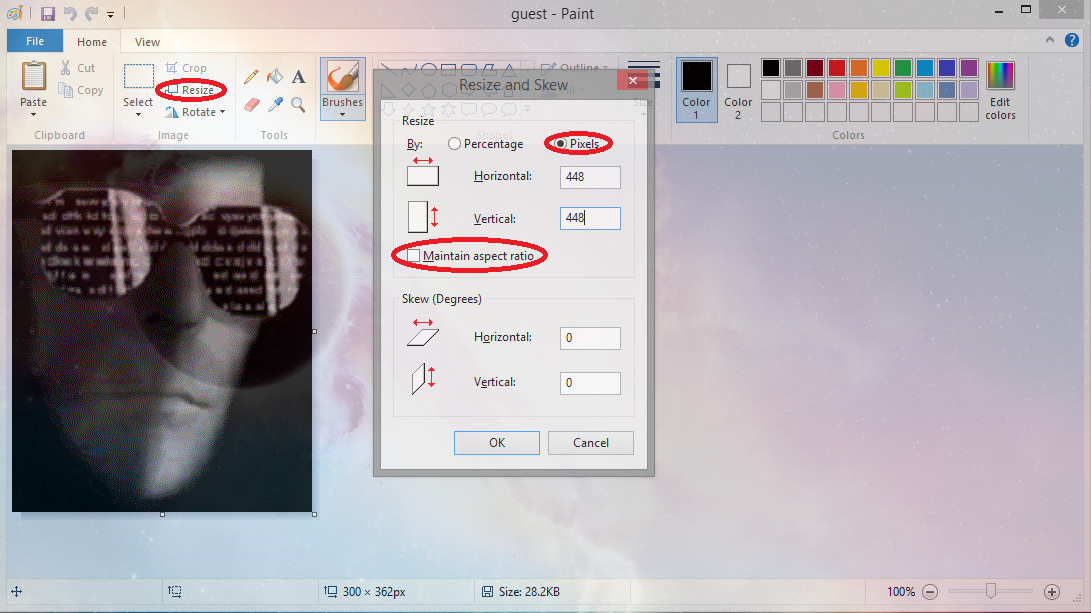


No comments:
Post a Comment